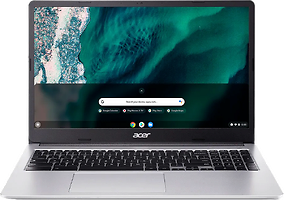Laptops with SSD
- What is an SSD?
- What Are the Advantages of an SSD in Laptops?
- How many Gigabytes of SSD Memory Do You Need?
- Can Your Retrofit an SSD in Laptops?
- Which Laptops with SSD Storage are Out There?
- Apple MacBooks with SSD
- Windows Laptops with SSD
- Chromebooks with SSD
Top 3 Laptops with SSD
 |  |  |
|---|---|---|
| HP OmniBook X Flip 16-as0010na | HP OmniBook 7 AI 14-fr0004na | Acer Chromebook Plus 516 CB516-1H-52HJ |
| £1.349,99 | £499,99 | |
| Deal: On offer at HP Store Only while stocks last. More details in the retailer shop: | ||
| HP Store, incl. Shipping, Retailer details: — Last lowest price in 30 days in our price comparison: 1.199,00 € | HP Store, incl. Shipping, Retailer details: — Last lowest price in 30 days in our price comparison: 729,00 € | Box.co.uk, incl. Shipping, Retailer details: — Last lowest price in 30 days in our price comparison: 499,99 € |
| 16" OLED, glossy (1920 x 1200, WUXGA) | 14" OLED, display, anti-glare, low blue light, oled, uwva, 95% dci-p3 (1920 x 1200, WUXGA) | 16" IPS, matte (1920 x 1200, WUXGA, 60 Hz) |
| Intel Core Ultra 7 258V / 2,2 GHz (8 Cores, AI-Chip, 47 TOPS) | Intel Core Ultra 7 255U / 0,7 GHz (12 Cores, AI-Chip, 12 TOPS) | Intel Core i5-1334U / 0,9 GHz (10 Cores) |
| Intel Arc 140V | Intel Xe 4C-iGPU 2.1 GHz | Intel Iris Xe Graphics G7 80 EUs |
| 32 GB RAM (LPDDR5X - 8533 MHZ) | 16 GB RAM (LPDDR5 - 7467 MHZ) | 8 GB RAM |
| 1 TB SSD | 1 TB SSD | 256 GB SSD |
| 1,88 kg | 1,41 kg | 1,7 kg |
| 15,75 hours | 16 hours | 15,5 hours |
What is an SSD?
The best way to understand an SSD is to remember how its predecessor worked. The HDD, also known colloquially as a hard disk drive, was the standard in data storage for many years, both in desktop computers and laptops. The SSD actually had its technical origins back in the 1950s and was introduced to the market at the end of the 1970s. However, they only reached the broad market after the turn of the millennium. While a gigabyte initially cost many times more than the price of an HDD, prices fell rapidly as availability increased. In the meantime, they have become the norm. In contrast to an HDD, in which magnetic discs rotate, the SSD has no moving parts at all.
What Are the Advantages of an SSD in Laptops?
Basically, it can be said that SSDs are better than conventional hard drives in every respect. This is particularly noticeable in the write and read speeds. Your laptop therefore takes less time to become fully operational, programmes start faster and files can be copied back and forth much more quickly. A device with an SSD can also be woken up more quickly from sleep mode.
Popular Laptop with SSD Storage:
However, the absence of moving parts has even more advantages. The SSD is de facto silent, so the noise of the spinning magnetic discs is eliminated. An SSD is also less sensitive to shocks. If you drop a laptop with a hard drive, there is a higher chance of data loss compared to a laptop with an SSD. Finally, an SSD is also not as sensitive to heat as an HDD. Nevertheless, you should not leave your device in a hot car on a summer's day – this will affect other hardware components.
How many Gigabytes of SSD Memory Do You Need?
You can only buy a few laptops with 128 GB SSD memory, most models start at 256 GB. This is enough to install a few programmes such as the complete Office suite or multimedia software for image editing and video editing. Word documents, Excel files etc. take up virtually no space and can also be transported in large numbers on a mobile device. If you often use external storage media to access files, you rarely need to save them on the SSD in your machine and therefore require less internal memory.
You should plan for at least 512 GB, if not more, if you want to regularly edit photos or videos, for example. You will achieve significantly better performance if you store the required files on your SSD during editing. The same applies to computer games, which can require storage capacities in the high double-digit gigabyte range. However, gaming laptops such as the devices from the HP OMEN or Acer Nitro series are usually equipped with sufficient storage space from the outset, so you don't need to worry about this. You should also bear in mind that backing up your cloud storage will take up space on your SSD if you want to access it without an active internet connection.
Popular Laptops with Large SSD Storage:
Can Your Retrofit an SSD in Laptops?
The limited space in the housing of a laptop normally makes it impossible to install a second SSD. So if you want to upgrade the storage, you have no choice but to replace the existing SSD with another one. However, this is not so easy, from opening the housing to backing up the files and reinstalling the operating system. The price of the SSD itself is also an additional cost, which is why you should think very carefully about whether to upgrade your old laptop or buy a new machine with more storage space. However, there are now also some devices that have a second, empty slot for a drive.
Which Laptops with SSD Storage are Out There?
As mentioned at the beginning, SSDs have become an integral part of laptops and especially Ultrabooks. With the exception of a few relics from the past, SSDs have become indispensable in current entry-level, mid-range and high-end devices from manufacturers such as Lenovo, HP, Acer, ASUS and others. Together with modern processors from Intel or AMD and sufficient RAM, the SSD provides a solid working basis for smooth performance.
It is only in Chromebooks that a completely different storage technology may be used: Flash or eMMC, i.e. the same type that is also found in your smartphone. At the latest when you discover storage capacities of less than 128 GB on the data sheet, you can assume that it is not an SSD, but flash. However, this should not be seen as a disadvantage - eMMC also achieves high speeds and scores points above all with its lower price, which is all the more important for Chromebooks. Strictly speaking, SSDs are also flash memory, but the exact differentiation would go too far at this point.
Apple MacBooks with SSD
Apple has been relying on SSDs instead of HDDs for some time now and only uses them in its MacBooks. The MacBook Air is available with at least 256 GB, while the MacBook Pro starts at 512 GB of storage and can even be configured with a whopping eigh terabytes. This really satisfies all the needs of professional users.
Popular Apple Laptop with SSD Storage:
Windows Laptops with SSD
Most of the new Windows laptops can also only be purchased with an SSD, and in Ultrabooks are practically a prerequisite. Almost every model from manufacturers such as Acer, Lenovo or HP can be purchased with a storage capacity of 1 TB or more. Windows devices are also ahead of the competition in that some devices can even have two SSDs, such as models from the Lenovo ThinkPad or Acer Predator series.
Chromebooks with SSD
Chromebooks are a special case and are not always, but increasingly often, sold with SSDs. There are some models with eMMC memory, especially in the lowest price range. However, storage space is not important with a Chromebook anyway, as the laptop with Google software are designed for Internet use anyway, as the name suggests.
Popular Chromebook with SSD Storage: